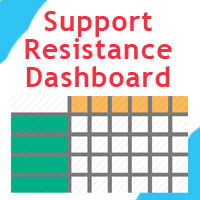Expert Advisor: Support and Resistance Dashboard, multi-symbol and multi-timeframe scanner
Product Page: click here
INPUT PARAMETERS:
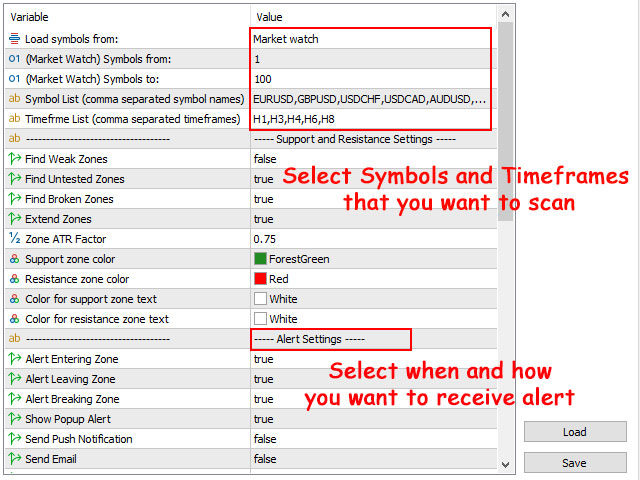
- Load Symbols from: Select the source of the symbols to load into the panel, it can be market watch or comma separated symbol names from the next parameter.
- (Market Watch) Symbols from: Start loading market watch symbols from this number.
- (Market Watch) Symbols to: End loading market watch symbols to this number.
- Symbol List: Comma separated list of symbol names to show in panel, ignore this parameter if you select market watch as source of symbols.
- Timefrme List: Input comma separated list of timeframes for showing in panel, like: M1,M15,H4,D1.
Support and Resistance Settings:
Please check shved supply and demand indicator to see how zones change based on these parameters.
- Find Weak Zones: If set to false, weak zones won't show in panel and alerts won't trigger for them.
- Find Untested Zones: If set to false, untested zones won't show in panel and alerts won't trigger for them.
- Find Broken Zones: If set to false, broken zones won't show in panel and alerts won't trigger for them.
- Extend Zones: if set to true, EA goes dipper in history bars to find support and resistance zones. The result will be more and sometimes wider zones.
- Ignore Near Weak & Wide Zones: If set to true, EA ignores the weak and broken zones that their distance to next stronger zone is less than their width.
- Zone ATR Factor: Changes zone height based on ATR indicator values, less value means thinner and more accurate zones, but less chance to trigger the alert.
- Support zone color: Color for cells that show support zones.
- Resistance zone color: Color for cells that show resistance zones
- Color for Support Zone text: Text color for cells that show support zones.
- Color for Resistance Zone text: Text color for cells that show resistance zones
Alert Settings:
- Show Alert: Show popup alerts when the selected patterns appear in the selected timeframes of the selected symbols.
- Send Push Notification: Send push notification to mobile phone when panel alert triggers (you should set metatrader Notifications options).
- Send Email: Send email when panel alert triggers (you should set metatrader email options).
- Enable alert for symbols on startup: Enable alert for all symbols when attaching the EA to chart. You can also enable/disable alerts for each symbol by clicking on its cell on the panel.
- Enable alert for timeframes on startup: Enable alerts for all timeframes when attaching the EA to the chart. You can also enable/disable alerts for each timeframe by clicking on its cell on the panel.
- Color of symbols and TFs when alert is enabled: Color for symbol and timeframe cells when alert is enabled.
- Color of symbols and TFs when alert is disabled: Color for symbol and timeframe cells when alert is disabled.
- No alert when Algo Trading is disabled: If true, then you can disable alerts by disabling "Algo trading" button on metatrader terminal.
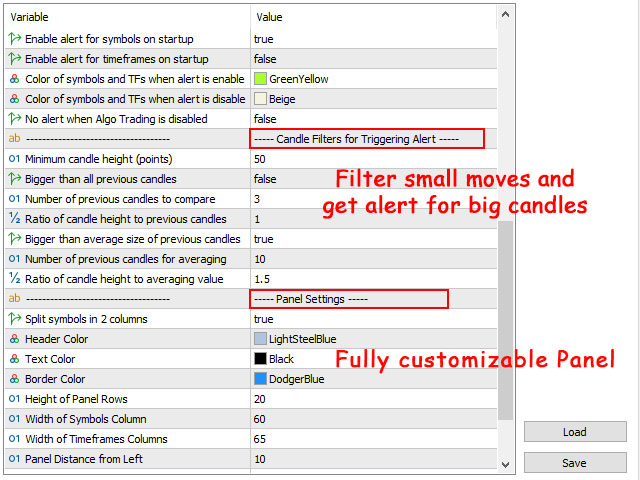
Candle Filters for Triggering Alert:
- Minimum Candle Height: Get alert only if the difference between high and low of the candle that deals with a zone (last closed candle) is >= this parameter (in points).
- Bigger than all previous candles: Alert triggers if the difference between high and low of the candle that deals with a zone is bigger than all previous candles (check the two following parameters).
- Number of Previous Candles to Compare: Number of previous candles that must be compared with the last candle to check if it is big enough or not.
- Ratio of Candle Height to Previous Candles: How many times the last candle must be bigger than previous candles to not consider as small candle. For example, if you set this parameter=1.2, then candle must be at least 1.2 times bigger than the previous candles. If this parameter=1 then this candle must be bigger than previous candles.
- Bigger than average size of previous candles: Alert triggers if the body (difference between close and open) of the candle that deals with the zone is bigger than the average body of previous candles (check the two following parameters).
- Number of previous candles for averaging: Number of previous candles to use for averaging.
- Ratio of candle height to averaging value: How many times the last candle's body must be bigger than the average size of previous candles.
Panel Settings:
- Split symbols in 2 columns: Set true if you want to show more symbols on the dashboard by splitting the symbols into 2 columns.
- Header Color: Color of the header of the panel.
- Text Color: Color of symbol and timeframe text.
- Border Color: Color of borders of the panel and its cells.
- Height of Panel Rows: Height of the panel rows.
- Width of Symbols Column: Width of the first column of the panel that shows the symbol names.
- Width of Timeframe Columns: Width of other columns of the panel.
- Panel Distance from Left: Panel distance from the left of the chart.
- Panel Distance from Top: Panel distance from the top of the chart.
- Text Font Name: Font name of panel text.
- Font Size: Font size of panel text.
- Open chart by clicking on table cells: By enabling this parameter when you see a pattern on the panel, you can click on its cell to open the chart of that pattern. You can also save your desired chart template as "default.tpl" and it will apply on the newly opened chart.